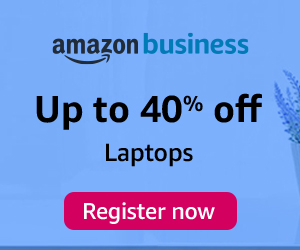Swap space, also known as swap or swap area, is a concept in operating systems that provides virtual memory management. It is an area on a disk that is used to temporarily store data that cannot fit into the physical memory (RAM) of a computer. To set up swap space on Ubuntu, you can follow these steps:
- Check current swap usage: Run the following command to see if there is an existing swap space and its usage:
This command will display the active swap devices or files.sudo swapon --show
- Create a swap file by running the following command:
sudo fallocate -l <size> /swapfile - Set the correct permissions on the swap file:
sudo chmod 600 /swapfile - Configure the swap using the swap file:
sudo mkswap /swapfile - Enable the swap: Activate the swap :
sudo swapon /swapfile - Verify the swap: Confirm that the swap is active and being used:
sudo swapon --showThis command should display the newly created swap device or file.
-
Make the swap persistent: To ensure the swap remains active after a system reboot, you need to add an entry to the /etc/fstab file:
Open the /etc/fstab file in a text editor:
sudo nano /etc/fstabAdd the following line at the end of the file for a swap file:
/swapfile none swap sw 0 0 -
Adjust swap settings (optional): If desired, you can modify the swap settings by editing the /etc/sysctl.conf file or adding a new configuration file in the /etc/sysctl.d/ directory. These settings allow you to control swap behavior, such as swappiness (the tendency to use swap ) and cache pressure.
For example, to modify the swappiness value, open the /etc/sysctl.conf file and add or modify the following line:
vm.swappiness=<value> - Replace <value> with the desired swappiness value (0-100). A lower value (e.g., 10) makes the system less likely to use swap , while a higher.