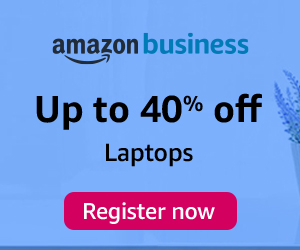If you're experiencing the issue of "No data received from your website" in Google Analytics, it means that Google Analytics is not receiving any data from your website or that there is a problem with the tracking implementation. Here are some steps to troubleshoot and resolve the issue:
-
Verify Tracking Code: Make sure that the Google Analytics tracking code is correctly installed on all the pages of your website. Check if the tracking code is present in the HTML source code and that it matches the code provided by Google Analytics.
-
Check for Errors in Tracking Code: Review the tracking code for any syntax errors or issues. Common mistakes include missing or duplicated characters, incorrect placement of the code, or using the wrong tracking ID.
-
Test Tracking Code: Use browser developer tools or browser extensions to check if the tracking code is firing correctly. Look for requests to the Google Analytics servers in the network tab and ensure they return a successful response.
-
Disable Ad Blockers or Privacy Plugins: Some ad blockers or privacy plugins may interfere with Google Analytics tracking. Temporarily disable any such extensions and test if data is being received by Google Analytics.
-
Validate Tracking Code: Use Google Tag Assistant or similar browser extensions to validate the tracking code installation. These tools will analyze your website and report any issues with the tracking implementation.
-
Check Real-Time Reports: Use the Real-Time reports in Google Analytics to see if data is being recorded in real-time. Open your website in a browser and check if the active users are displayed in the Real-Time reports. This will help confirm if the tracking code is working properly.
-
Examine Filters and Views: Ensure that the filters and views in Google Analytics are not excluding or filtering out the data you expect to see. Review the settings and configurations of your views to make sure they are correctly capturing the desired data.
-
Check Tracking Code Compatibility: If you have implemented any customizations or modifications to your website or tracking code, ensure that they are compatible with the current version of Google Analytics. Outdated or incompatible tracking code can lead to data discrepancies or no data being received.
-
Check for JavaScript Errors: Look for any JavaScript errors on your website that might be preventing the tracking code from executing properly. Use browser developer tools to inspect the console for any error messages.
-
Consider Caching: If your website employs caching mechanisms, make sure they are not caching the pages with the tracking code. Some caching plugins or server configurations can prevent the tracking code from executing on every page load.
By following these steps, you should be able to identify and resolve the issue of no data being received by Google Analytics. Remember to give it some time after implementing changes to allow data to populate in your reports.